With the growing concern towards privacy and online security, VPNs’ popularity or Virtual Private Networks has also seen a high graph inclination. Whether you are someone who prefers to travel around or stay back at home, a VPN server never goes to misuse – the too absolutely free of cost. However, before you step in and set up your VPN server, consider the internet speed of your home’s connection, and it’s upload bandwidth. If you have got the capacity, then come ahead and set up your VPN server now without spending a penny.
Table of Contents
- Requirements for VPN Server System
- Ways to Consider for Setuping a VPN Server:
- 1. Get a VPN Router
- 2. Flash Your Present Router
- 3. Use a Cloud Computing Provider
- How to Connect to the VPN Server on Windows 10?
- How to Connect to the VPN Server on Mac OS?
- How to Connect to the VPN Server on Android?
- How to Connect to the VPN Server on iOS devices?
- Know more about VPN Servers
Requirements for VPN Server System
The system requirements for setting up a VPN server with OpenVPN are fairly modest:
- A ServerMania Hybrid or Dedicated Server
- Debian 9 (although other Linux distributions are supported)
- 128MB of RAM – we recommend
- 1GB of RAM for other system services
- 10GB of disk space for OpenVPN and other system packages
There are three main ways to set up your VPN server system. But before you jump in, check whether the IP address assigned to your home network is static or dynamic. While the dynamic id’s keep changing from time to time, the static id remains the same.
Ways to Consider for Setuping a VPN Server:
1. Get a VPN Router
The most flexible way to set up your VPN server at home is by getting a router that is enabled with built-in VPN server possibilities. However, make sure you check whether the router supports the preferred VPN protocol.
How to do
- Open the preferred browser
- In the search bar, type your router’s LAN (internal) IP address
- Then, change the router’s name and password as you prefer(initially, the username is admin)
- Open Settings and then click on VPN Service
- Enable the service
- Allow access to clients through a VPN connection
- Click on Apply to confirm the changes.
2. Flash Your Present Router
You can set up a VPN server by flashing your present router with third-party firmware. Once you follow the flashed router’s commands, you need to configure it as a VPN client network.
- Firstly, check whether your router supports the DD-WRT, OpenWRT, or Tomato firmware.
- Now download the firmware file that is compatible with your computer.
- After plugging the router into the power socket, connect the ethernet cable to one of the LAN plug ports and the other port to the computer.
- Now enter your router’s internal IP address to the web browser on your computer. Once done, update the router from the menu section.
- After that, flash your router by following the instructions given for your particular device.
- Go ahead and restart your device to experience your newly flashed router.
3. Use a Cloud Computing Provider
You probably didn’t know about the particular option to set up your VPN server. However, it would be best to take a server for rent in the procedure as you can’t access the local network when you are away from home.
How to Connect to the VPN Server on Windows 10?
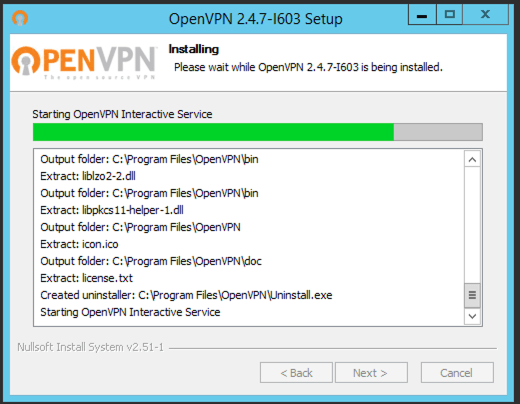
- If you’re using Windows 10, download and install the OpenVPN Connect
- Now, move the client.ovpn file to C:/Users/username/OpenVPN/config/
- Launch the OpenVPN client
- Click on “Connect” by right-clicking on the task manager.
- Now go ahead and test your new server IP.
How to Connect to the VPN Server on Mac OS?
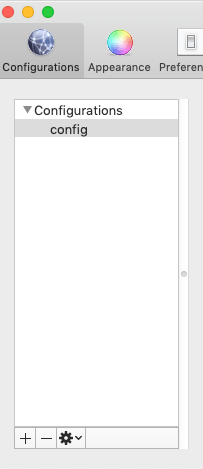
- Download a VPN client for Mac – there are some options.
- Now click and drag the file into the application you have downloaded.
- It’s done when you click the “Connect” button.
- Go ahead and test your server IP now.
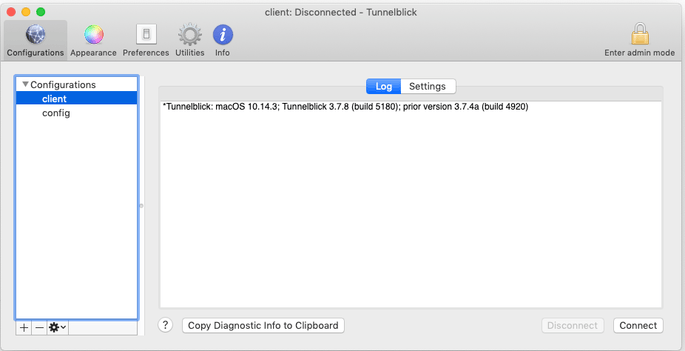
How to Connect to the VPN Server on Android?
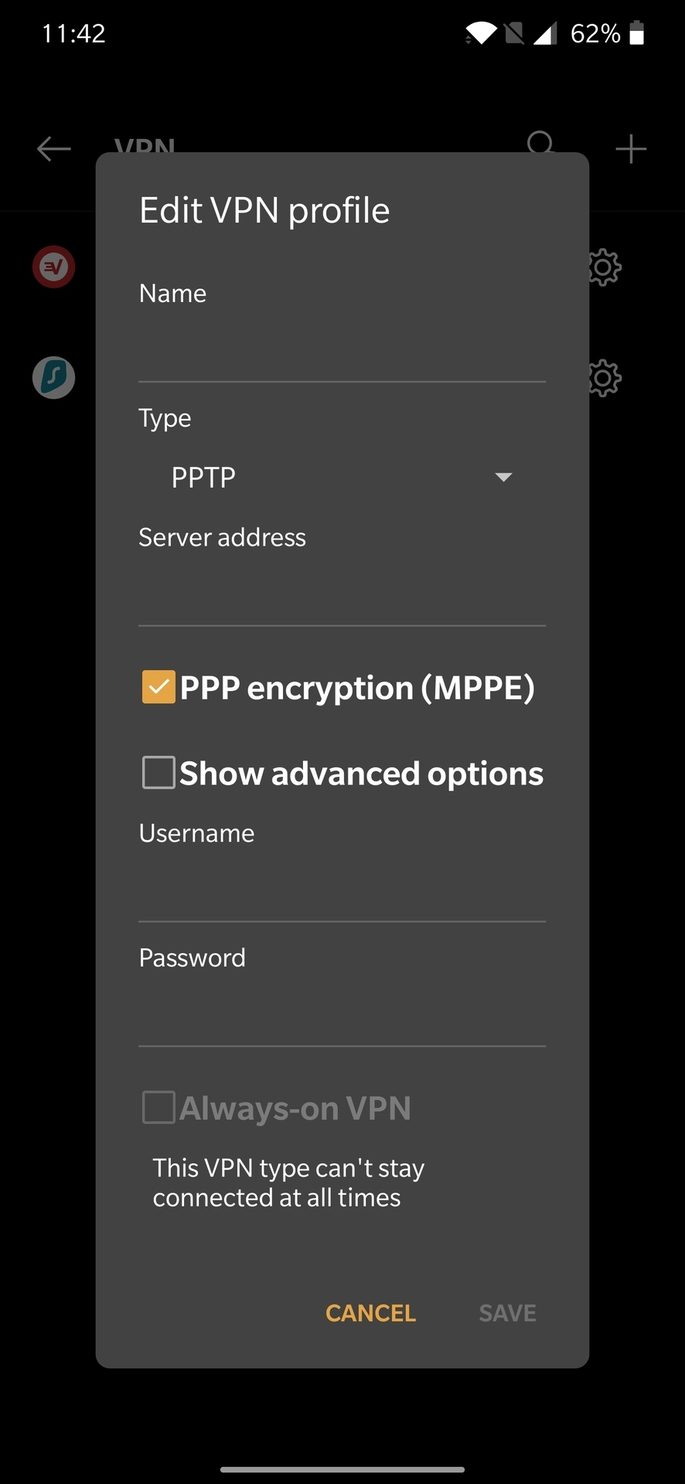
- Start by downloading the OpenVPN Connect client.
- Once downloaded, connect the client to connect to your VPN and then to any Android device.
How to Connect to the VPN Server on iOS devices?
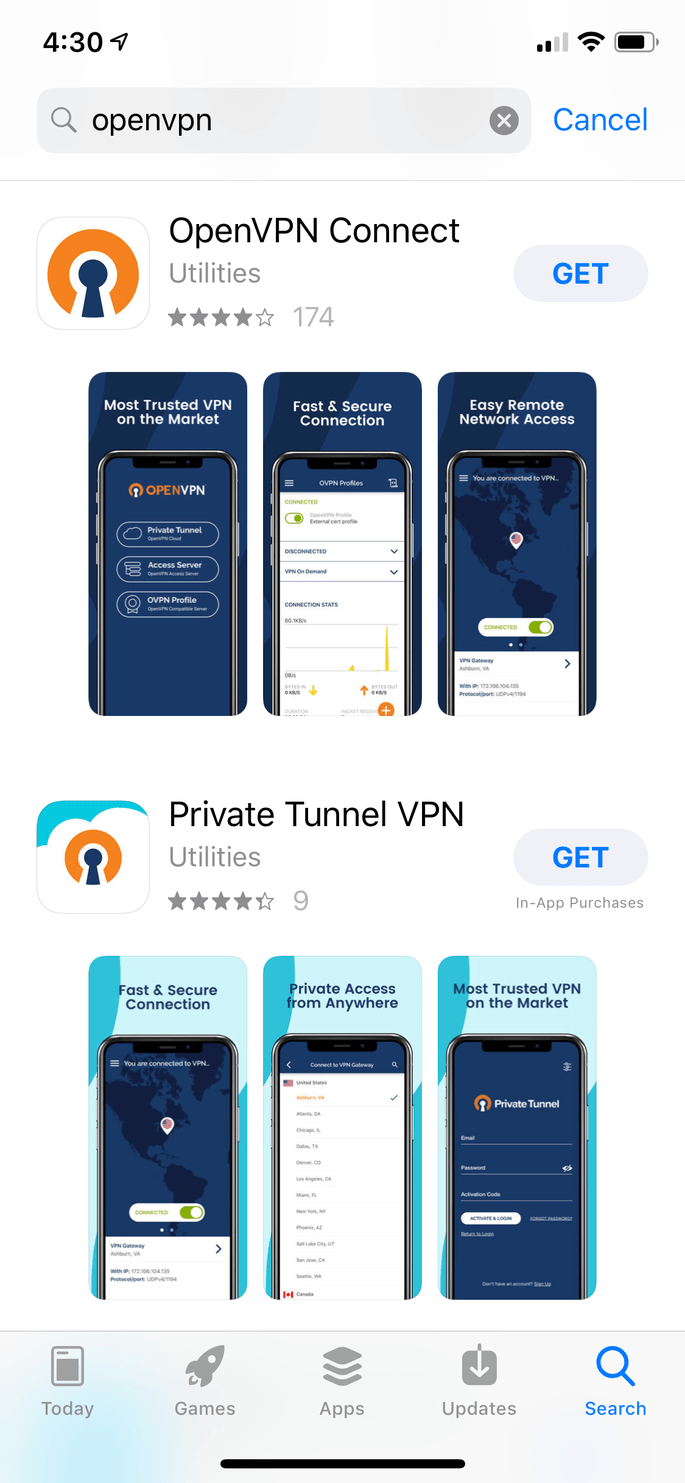
- Download the OpenVPN Connect client from the App Store
- Mail the file phone .ovpn file to yourself and view it from your device
- Once you do it, the configuration will be imported to your device.
Whichever method you follow, make sure that the VPN server you have set up works securely without interrupting your privacy. If you have been thinking of protecting it just with a strong password, then that might not be enough because it can be hacked as well. So, we suggest going for a key file that would authenticate with any device getting connected.
Know more about VPN Servers
What is a VPN Server?
VPN servers are nothing but another technical boon for those who prefer to keep their virtual network’s privacy protected. By setting up a VPN server on your own, you can not only change your PC’s IP address but will also be able to protect online anonymity, and secure your internet traffic, and much more.
Why opt for your VPN Server?
Setting up your VPN server gives you the flexibility to use the encrypted tunnel even when using public Wi-Fi. Not only that but using that can even gain you access to the country-bonded services. Moreover, giving access to your known ones will also be very easy with the server you’re hosting.
VPN Server vs. VPN Client – Difference
Both VPN server and VPN clients are required to encrypt the VPN tunnel. While the VPN servers can accept the connection requests from several clients simultaneously, the VPN client cannot do so and can only end up connecting with just one server at a point in time.
Is it Free to set up a VPN Server?
There is no direct answer to it as it depends on the kind of setup you want for your VPN server. In case you want to establish a home-made VPN server on a router, you probably need to buy new hardware because most routers do not support it. However, if you already own a device or a router that can support the VPN server, it will be completely free of cost.
Should i set up my own VPN Server?
There are many technicalities involved behind setting up your own VPN server, and most do not know. So, only do it if you are confident about it; otherwise, consult a professional.
